Images dominate every part of our daily lives. For instance, when you find yourself in a good moment, you take out your phone and preserve the memories. If you are a professional photographer, you can use the images to tell stories.
One way you can enhance image appearance is through photo editing. This helps enhance the photos, making them more attractive or effective at communicating. Through some photo tips and tricks, you can make your images more appealing before storing or posting them on social media.
MacOS has a wide range of built-in software and tools to make photo manipulation easy and entertaining. In this guide, we’ll give you some tips and tricks you can use.
Save Any Image You’d like with Ease
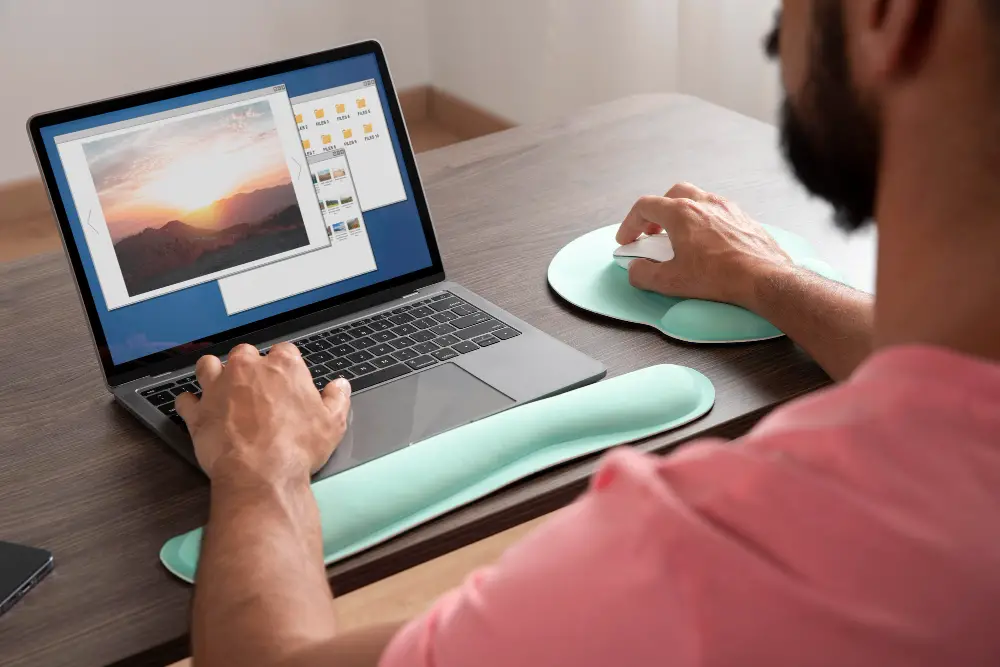
This is the first activity you must undertake before embarking on your photo manipulation journey. You need to ensure that your image is saved in the Photos App on your Mac. This app stores your photos in its library, thus providing you with easy access.
You can save an image in the Mac Photos app by copying and pasting it from an external device or downloading it from the internet. However, for the websites that can’t allow you to download, you can screen capture and save the document in the Mac Photos App. To learn more about saving photos on a Mac, visit here.
Basic Edits Using the Mac Photos App
One benefit of the Mac Photos app is that it automatically groups your photos based on your criteria. If you do not specify, it can group them based on GPS coordinates or facial recognition.
To start editing your images, click the editing button at the top right and crop, add filters, adjust contrast, saturation, exposure, color, and effects—the list is endless.
Enhancing the Image Appearance

The Mac Photos App has the Magic Wand tool, which will help you enhance your photo appearance. This tool allows you to select an image and improve its appearance based on specific parameters like color and size.
Through its tolerance option, you can increase or decrease photosensitivity in the brightness of a particular color. Besides this, the level and curve adjustments in the photos app also enable you to adjust brightness and contrast for your photos, making them more appealing.
Photo Cropping and Rotation
You can use the Magic Wand tool with high precision for photo cropping and rotation. The tool provides you with edge cutout effects and wide rotation options, like rotating 180 degrees or 90 degrees clockwise or counterclockwise and flipping the image.
In addition to this, you can also use the crop tool in the Photos app to erase any distractions in your images. Furthermore, you can also manually rotate the photos by clicking and holding the image.
Filter Application and Blemishes Removal
Have you ever been obsessed with changing a photo’s look? The Mac Photos App has a list of image filters that you can apply to your photos. These filters can be color enhancements or color effects that change your image’s mood and tone. The Photo App also has a retouch tool that you can use to remove marks and other imperfections without altering the original photo quality.
Backup
Once you have changed whatever you want in your photos, ensure that you back them up. Apple makes this easy, as the Photos app is integrated with iCloud.
The only thing you need to do is ensure that you’ve allowed syncing and that you have space on your iCloud. But on top of that, the Mac App Store provides you with third-party extensions that can help you extend the capabilities of the Mac Photos App.
Recap




